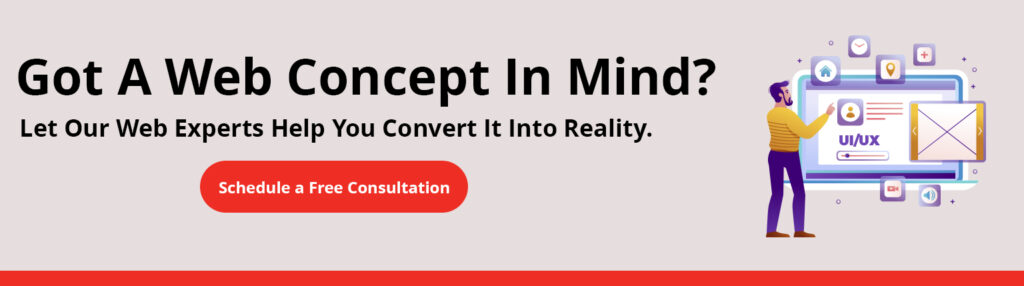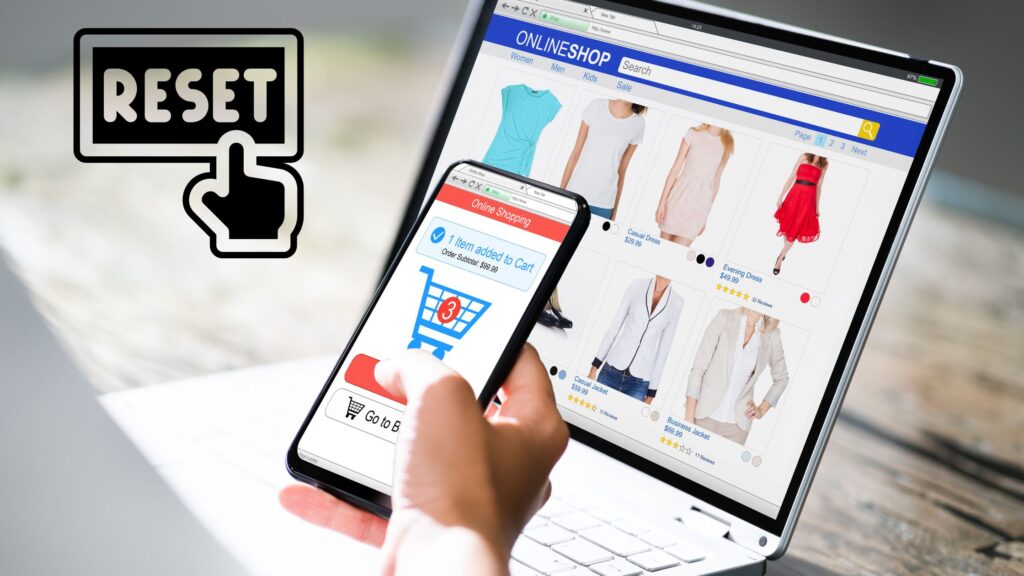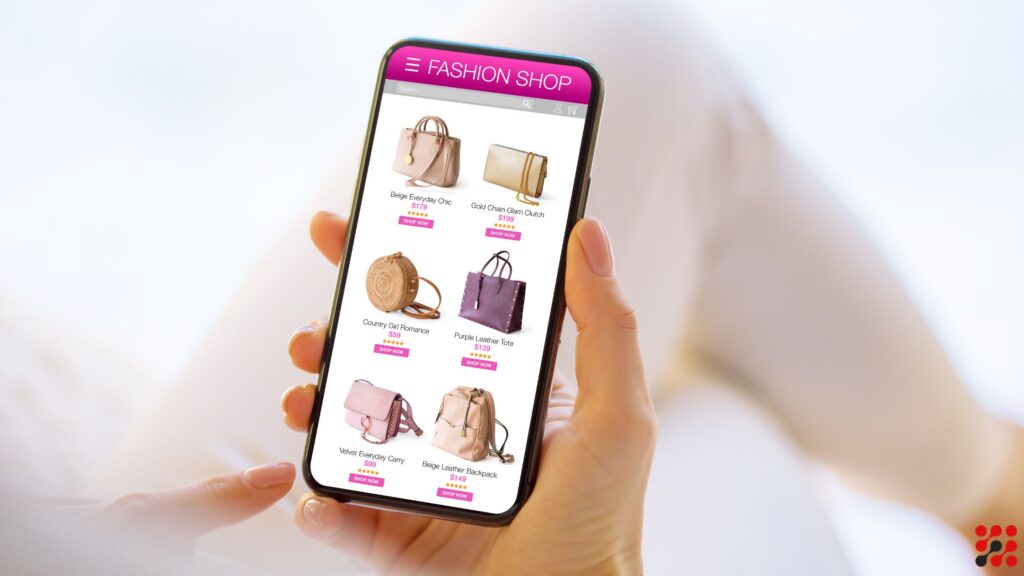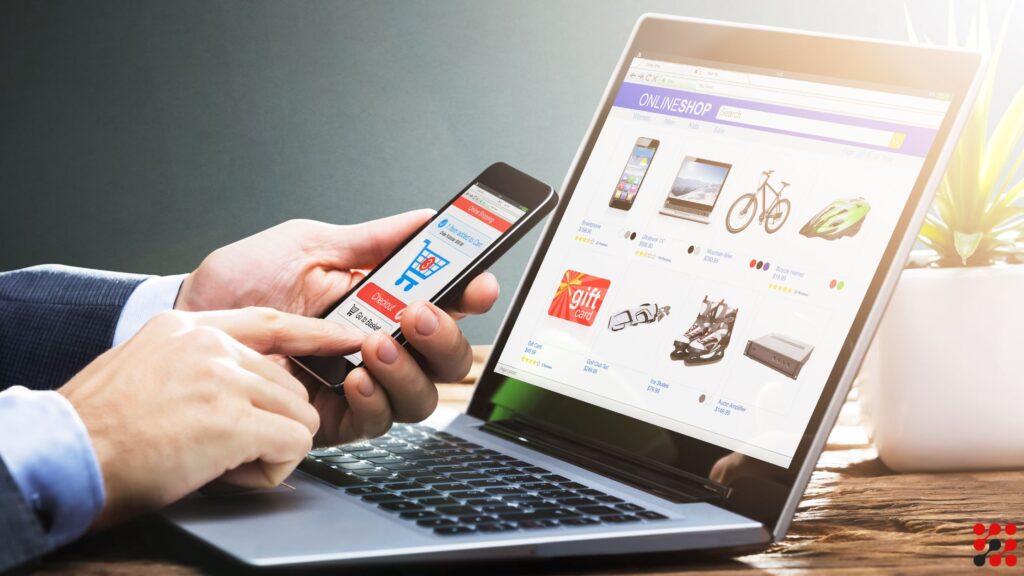Navigating the complexity of WooCommerce can often feel like wandering through a maze.
One moment, you’re confident in your store’s setup; the next, you’re scratching your head over something as simple as changing a link.
If you’ve ever wondered, “How to change return to shop link in WooCommerce?” you’re not alone.
Many e-commerce store owners seek to customize their store’s navigation to boost user experience and drive sales.
In this guide, we’ll explain the WooCommerce return to shop process.
How to Change Return to Shop Link in Woocommerce
Understanding WooCommerce Templates
WooCommerce templates control the layout and functionality of your store’s pages. The return to shop link is part of the cart-empty.php template file. Familiarizing yourself with this template is the first step towards customization.
Pro Tip: You can hire WooCommerce Website Designer Services for as low as $21/hour to fix this issue.
Accessing Your Theme’s Files
To modify the WooCommerce return to shop custom url, you need to access your theme’s files.
This can be done via FTP or your hosting provider’s file manager.
Navigate to your theme’s WooCommerce template files, located in wp-content/themes/your-theme/woocommerce/cart.
Bonus Tip: Check our WooCommerce Maintenace Services for as low as $21 per hour.
Editing the Cart-Empty.php File
Open the cart-empty.php file in a code editor. Look for the code snippet that defines the return to shop link. It looks something like this:

Modifying the Link
To change the link, replace the wc_get_page_permalink( 'shop' ) part with your desired URL.
For example, if you want to redirect to a specific category, you can use the get_category_link() function.

Replace 123 with the ID of your desired category. Similarly, for a custom URL, you can directly input the link:

Changing the Text
If you also want to change the text of the link, modify the second part of the snippet.
For example, to change “Return to shop” to “Continue Shopping,” update the text inside esc_html_e():

Using Plugins for WooCommerce_Continue_Shopping_Redirect Customization
If you’re not comfortable editing code, several plugins can help you customize the return to shop link without touching any code.
Plugins like “WooCommerce Customizer” and “Custom Return to Shop for WooCommerce” offer user-friendly interfaces to make these changes easily.
Installing and Activating Plugins for WooCommerce Change Shop Page URL
Navigate to Plugins > Add New in your WordPress dashboard.
Search for the desired plugin (e.g., “WooCommerce Customizer“).
Click Install Now, then Activate.
Configuring the Plugin
Once activated, navigate to the plugin settings (usually found under WooCommerce settings). Here, you can customize the WooCommerce change return to shop text, setting your desired URL.
WooCommerce Change Shop URL Customization Tips
Redirecting to a Specific Product
To redirect customers to a specific product, find the product’s URL and replace it in the cart-empty.php file:

Using WooCommerce Hooks
WooCommerce hooks are powerful tools for customization.
The woocommerce_return_to_shop_redirect filter allows you to change the WooCommerce return to shop custom url without modifying template files.
Add the following code to your theme’s functions.php file:
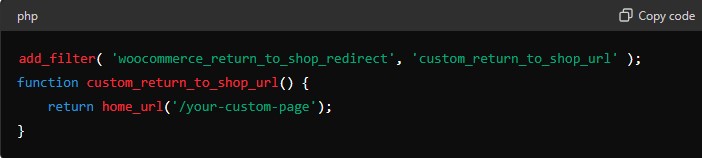
This method ensures your customization persists even if you update your theme.
Common Issues and Troubleshooting – How do I Change the Continue Shopping Link in WooCommerce
Changes Not Reflecting
If your changes aren’t reflecting, clear your site and browser cache.
Plugin Conflicts
Sometimes, other plugins might conflict with your customization.
Disable other plugins one by one to identify and resolve conflicts.
Theme Updates Overwriting Changes
If your theme updates overwrite your changes, consider creating a child theme.
Child themes allow you to customize your site without affecting the parent theme, preserving your changes during updates.
Why Choose Woocommerce Change Return to Shop Text
User Experience
Imagine visiting an online store, adding a few items to your cart, and then wanting to continue shopping.
The return to shop link is your gateway back to browsing.
If WooCommerce change shop URL doesn’t take you to the desired page, it can disrupt your shopping flow.
Customizing this link ensures your customers have an outstanding shopping experience, making it easy for them to find what they’re looking for.
Boosting Sales
A WooCommerce return to shop can guide customers to specific products or categories, increasing your sales.
By directing shoppers to high-converting pages, you can optimize their journey and encourage more purchases.
Reflecting Your Brand
Every aspect of your store should reflect your brand’s identity, including navigation links.
WooCommerce return to shop custom URL allows you to maintain a consistent brand voice and aesthetic, creating a more cohesive shopping environment.
How to Change Return to Shop Link in Woocommerce – 2 Easy Ways
Default WooCommerce Setup
In WooCommerce, the return to shop link appears on the cart and checkout pages when the cart is empty.
By default, this link redirects customers to your main shop page. While this is a useful feature, it may not always align with your business needs or marketing strategies.
Customization Options
WooCommerce, being highly flexible, allows you to change this default behavior.
Whether you want to redirect customers to a specific category, a promotional page, or even an external URL,
WooCommerce provides the tools to customize the return to shop link to suit your needs.
What is the Return to Shop Link – Conclusion
Changing the woocommerce_return_to_shop_redirect link might seem like a small tweak, but it can significantly enhance your store’s user experience and drive more sales.
Whether you choose to dive into the code or use a plugin, customizing woocommerce_continue_shopping_redirect link allows you to guide your customers more through their shopping journey.
Must Read: Interested in Bigcommerce to WooCommerce Migration Services? Drop us a line.
WooCommerce Change Shop Page URL – FAQs
How can I ensure theme updates do not overwrite my changes?
To prevent your changes from being overwritten by theme updates, create a child theme and make your WooCommerce change return to shop text there.
How do I redirect the return to shop link to a specific category?
To redirect the return WooCommerce change shop URL to a specific category, edit the cart-empty.php file and replace the default URL with the category URL using the get_category_link() function.