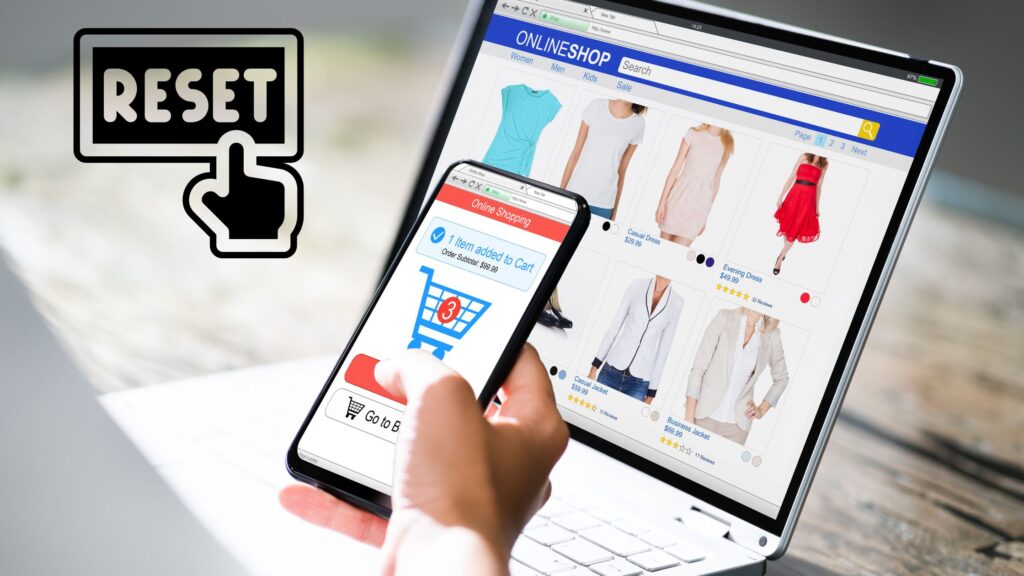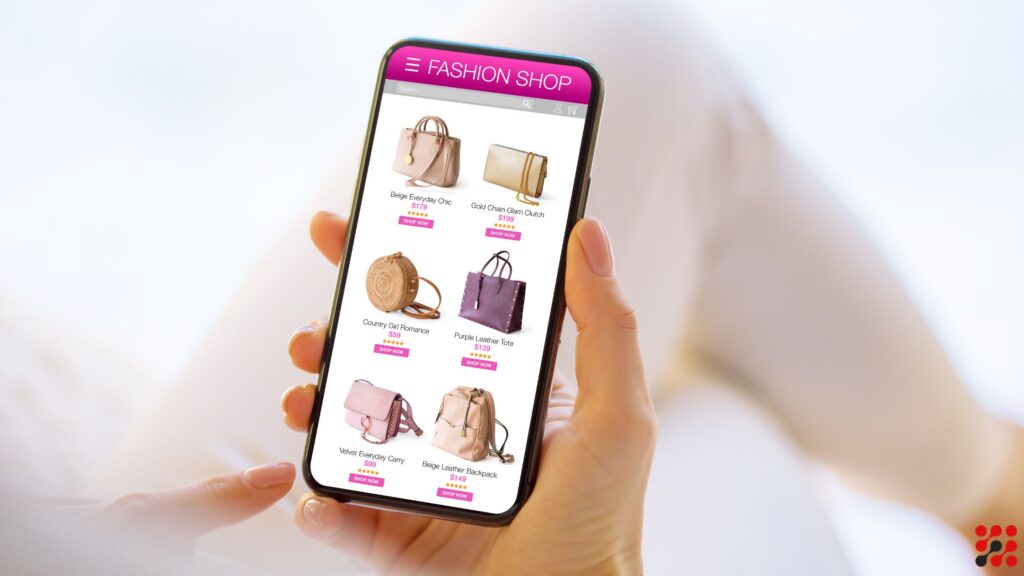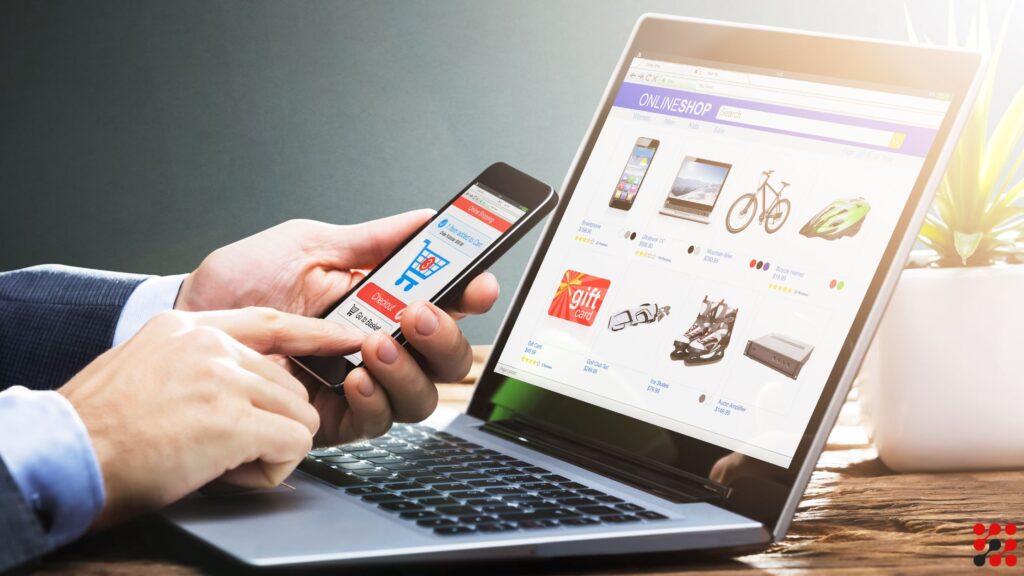Have you ever accidentally deleted an app on your Android device, only to realize later that you need it back? Don’t worry; you’re not alone. In this guide, we’ll explore the ins and outs of how to restore deleted apps on Android. By the end, you’ll be equipped with the knowledge to retrieve deleted apps, ensuring a stress-free experience.
Interested in Creating An App?
3 Reasons for App and Game Deletion on Android Devices
1. Accidental Deletion:
In the fast-paced world of mobile devices, accidental taps and swipes are commonplace. Users might unintentionally delete apps while navigating their home screens or organizing app icons. The sensitivity of touch screens can lead to inadvertent deletions, causing frustration when a crucial app goes missing.
2. Storage Constraints:
Android devices often face storage limitations, especially with the increasing size of apps and games. When the available storage space is insufficient, users may decide to delete less frequently used apps to free up room for new installations or system updates. This practical decision, while necessary for device functionality, can lead to the unintentional removal of essential apps.
3. System Updates and Resets:
System updates or factory resets are integral processes for maintaining device performance. However, these actions can result in the deletion of apps and games. During an update or reset, the system may perceive certain apps as incompatible or outdated, leading to their removal. Users may later discover that apps they relied on are no longer present after the update or reset process is complete.
How to Restore Deleted Apps Data on Android Phone in 7 Easy Methods
Method 1: Google Play Store Library
- Open Google Play Store.
- Tap the three horizontal lines for the menu.
- Select “My apps & games.”
- Navigate to the “Library” tab.
- Find the deleted app and reinstall.
Method 2: App Settings
- Open your device’s “Settings.”
- Go to “Apps” or “Application Manager.”
- Tap “All apps” or “Installed apps.”
- Locate the deleted app and select “Enable” or “Install.”
Method 3: Google Account Sync
- Ensure your Google account is synced.
- Go to “Settings” > “Accounts.”
- Tap your Google account.
- Enable syncing for “Google Play Store.”
- Check the Play Store for restored apps.
Method 4: File Recovery Apps
- Download a file recovery app from the Play Store.
- Scan your device for deleted app data.
- Select and restore the desired apps.
Method 5: Manufacturer’s App Store
- Some devices have proprietary app stores.
- Check your device’s app store for deleted apps.
Method 6: APK Files
- Find the app’s APK file (from a backup or online).
- Enable “Install from unknown sources” in settings.
- Install the app using the APK file.
Method 7: Contacting Support
- Reach out to app developers for assistance.
- They may guide you on app recovery options.
How to Restore Deleted Default Apps on Android FAQs
How do I recover a deleted app icon on my Android phone and smart TV?
Check the Google Play Store Library or device settings to restore the app icon. For smart TVs, navigate to the app store or settings.
How do I find uninstalled apps on my smartphone and TV?
Visit the Google Play Store Library or device settings to locate uninstalled apps. On smart TVs, explore the app store or settings menu.